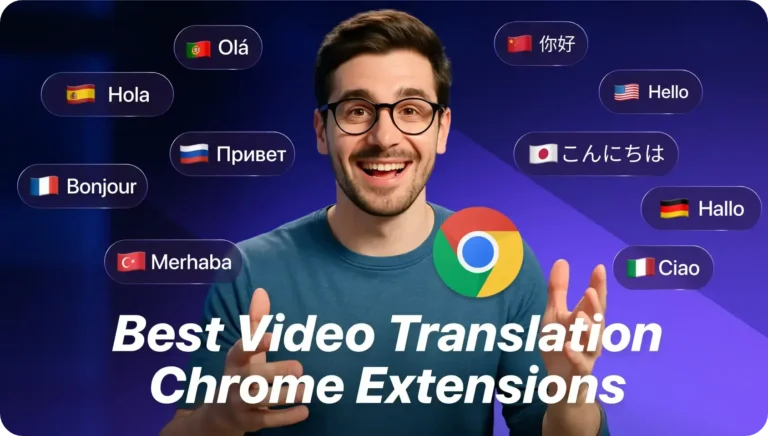Introduction
Have you ever wondered if there is a simpler way to watch foreign content. With the help of video translation AI, Chrome extensions are becoming popular for translating YouTube videos. With these extensions, you can listen to anyone anywhere in the world, whether you are a student, a marketer or a content creator. In this guide, we have reviewed the top 8 video translation Chrome extensions that you can consider.
1. iTour Video Translation

This extension makes it easy to translate video and audio into your own language. It also allows you to add subtitles to videos and live meetings in real time. If you want to understand videos that are in a different language, this tool can help you do it quickly and correctly.
| Feature | Details |
| Rating | 4.9/5 (2k+ Ratings) |
| Users | 50,000+ |
| Size | 2.54 MiB |
| Languages | Multiple Languages Supported |
| Price | Freemium (basic free, Pro features require a subscription) |
| Privacy | Developer policy safeguards your data. Not sold or misused. |
| Web Store | iTour Video Translation |
Key Features
- Real-time video subtitles with high accuracy.
- Multiple languages support.
- It can be integrated with platforms like YouTube and Zoom.
- User-friendly interface.
How to Use iTour
- Add the extension to your Chrome browser.
- Open the video you wish to translate.
- Click the translation button and select your target language and the subtitles will appear automatically.
My Verdict
The iTour translation tool is great if you want something quick and easy to use. It is really helpful, especially for students or teachers who use Zoom or go to classes, as I have seen for myself.
2. Maestra AI

Maestra AI makes it easy to transcribe and translate your audio or video streams. It is a great tool if you are looking for correct translations in real time. It works quickly and reliably every time, making it perfect for business use.
| Feature | Details |
| Rating | 4.6/5 (9 Ratings) |
| Users | 2,000+ |
| Size | 439 KiB |
| Languages | 125+ Supported |
| Price | Paid Plan Required for Translation |
| Privacy | Complies with GDPR regulations to safeguard data. |
| Web Store | Maestra AI |
Key Features
- Transcribes and translates videos in real time.
- Lightweight extension for fast installation.
- Provides access to a powerful web version with added features.
- Supports over 125 languages.
How to Use Maestra
- Install the extension and register your account.
- Select your source language and start capturing.
- Upgrade to a paid plan to unlock real-time translation.
My Verdict
Maestra is worth the money if you want professional tools and the best accuracy. You might not find the paid plan to be the cheapest, but you will love the quality it gives your tasks.
3. Video Translator
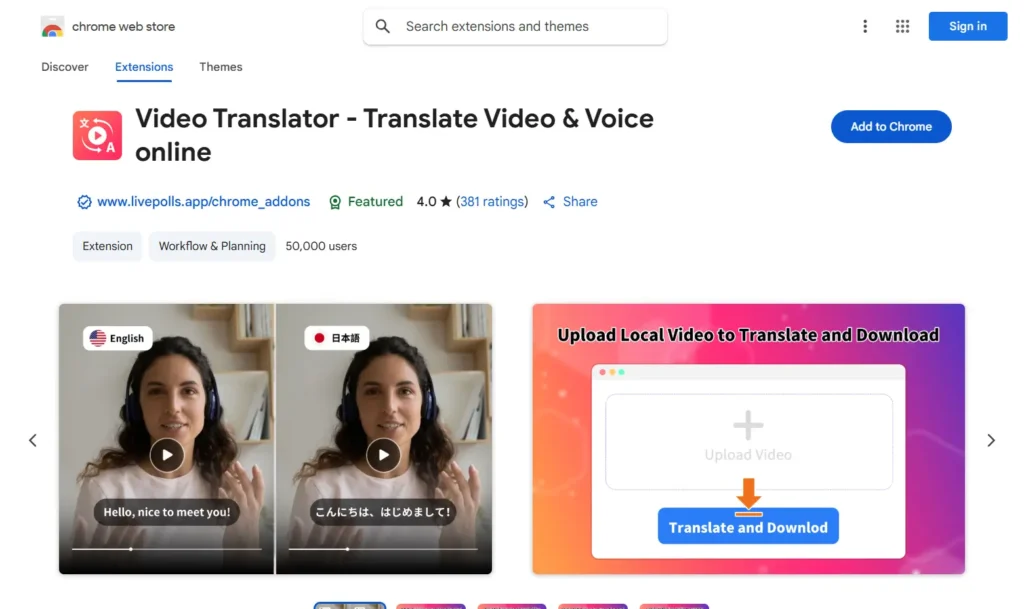
The “Video Translator” extension is easy to use and great for light translation work. It lets you translate subtitles into a lot of popular languages which makes it good for watching content in any language. This extension lets you watch your favorite shows and movies in your own language.
| Feature | Details |
| Rating | 4/5 (381 Ratings) |
| Users | 50,000+ |
| Size | 942 KiB |
| Languages | 54 Supported |
| Price | Freemium |
| Privacy | Developer specifies no data collection or selling. |
| Web Store | Video Translator |
Key Features
- Simple translation for video subtitles.
- Best for casual users needing mainstream language support.
- Easy to toggle during playback.
How to Use Video Translator
- Install the extension and open a video.
- Activate translation by clicking the extension icon.
- Select your preferred subtitles language.
My Verdict
As someone who has used this extension, I can say that its ease really stands out. This is a great choice for basic translations if you want something simple and easy to use. It gets the job done without any problems.
4. DeepL AI Translator

DeepL is known for its translation tools that use AI. It helps you fast and correctly translate text. It helps you translate words quickly and correctly. It also allows video translations, making it simpler for you to understand video content by working with subtitle text.
| Feature | Details |
| Rating | 4.8/5 (11.2k Ratings) |
| Users | 4,000,000+ |
| Size | 2.24 MiB |
| Languages | 19+ Languages Supported |
| Price | Freemium or Paid DeepL Pro Plans |
| Privacy | Premium plans ensure added security. Basic user data improves AI. |
| Web Store | DeepL AI Translator |
Key Features
- Industry-leading AI for unmatched translation quality.
- Supports video text translations and document files.
- Integrates smoothly across Chrome.
How to Use DeepL
- Install the extension and highlight any subtitle text.
- Translate instantly by right-clicking.
- Enable auto-detection in settings for added convenience.
My Verdict
In my experience, DeepL is very helpful if you need accurate text translations. It’s super helpful if your focus is on written content. If you want something for video translations, it might not fully meet your needs.
5. Video CC Translator

This tool makes it easy for you to translate closed captions. It works with sites like Udemy and YouTube and comments can be translated quickly. You can now easily watch videos in the language you want.
| Feature | Details |
| Rating | 4.4/5 (99 Ratings) |
| Users | 30,000+ |
| Size | 323 KiB |
| Languages | Supports 11 Languages |
| Price | Freemium |
| Privacy | Promises no external data use. |
| Web Store | Video CC Translator |
Key Features
- Designed specifically for closed captions (CC).
- Lightweight and quick response during usage.
- Customizable subtitle positions for better visibility.
How to Use Video CC Translator
- Install the extension and open a video with CC.
- Use the toolbar to translate captions into your preferred language instantly.
My Verdict
This extension helps if you want to make e-learning materials and will also help you if you want to make Udemy classes or tutorials. Custom styles make your work stand out and look like it was made by a pro.
6. Language Reactor

Language Reactor is a tool that can help you translate your videos whether you are learning a new language or just want to watch your favorite movie. The extra notes let you see things in both your language and the language you are trying to learn. With Language Reactor, you can learn while you watch videos.
| Feature | Details |
| Rating | 4.2/5 (100+ Ratings) |
| Users | 2,000,000+ |
| Size | 2.9 MiB |
| Languages | 20+ Supported |
| Price | Free with optional Pro features. |
| Privacy | Transparent, with developer policy compliance. |
| Web Store | Language Reactor |
Key Features
- Dual subtitles for active language learning.
- Auto-pause for better comprehension.
- Built-in dictionary lookup for unfamiliar words.
How to Use Language Reactor
- Install the extension and open videos on platforms like YouTube or Netflix.
- Activate dual subtitles with a single click.
My Verdict
When it comes to learning a new language, the auto-pause tool really makes a difference. It gives you time to think about what you hear and make sure you understand each part. You will get a lot more done during your video time.
7. YouTube Translator

This simple tool is made just for YouTube captions and makes it easy to translate subtitles. Making subtitle translations easy and stress-free saves you time because it is small in size and fits your needs perfectly.
| Feature | Details |
| Rating | 3.7/5 (900 Ratings) |
| Users | 30,000+ |
| Size | 735 KiB |
| Languages | Supports 40+ Languages |
| Price | Free |
| Privacy | Declares no data misuse. |
| Web Store | YouTube Translator |
Key Features
- Simplified interface for automatic caption translations on YouTube.
- Customized translation language settings for ease of use.
How to Use YouTube Translator
- Add the extension to Chrome.
- While watching a YouTube video, click the extension icon and choose your language for real-time translations.
My Verdict
If you only stream occasionally, it will be very easy to use as it works quickly and is simple to understand which is great. But it does not have a lot of features, so if you want something more complicated, it might not be right for you.
8. SubTrans

This is a subtitle tool that lets you add subtitles to any website. It works great if you make niche content and need subtitles for sites that do not have them already.
| Feature | Details |
| Rating | 3.9/5 (97 Ratings) |
| Users | 20,000+ |
| Size | 714 KiB |
| Languages | Multiple Supported |
| Price | Free |
| Privacy | No external storage of subtitle input data. |
| Web Store | SubTrans |
Key Features
- Provides basic subtitle translation.
- Works across platforms beyond YouTube.
- Allows translation of manually uploaded subtitle files.
How to Use SubTrans
- Install the extension and upload subtitle files to the tool.
- Select the target language and start translation.
My Verdict
This tool gives you a lot of options, which is great if you often work with custom subtitles. But if you’re just working on regular videos, you might find simpler tools that save you time and effort.
Pros and Cons of Chrome Add-ons as Your YouTube Translator
Pros:
- Convenience:
You can easily get translations on YouTube with audio or captions without having to leave your browser or switch apps. - Affordable:
For basic features, a lot of Chrome extensions are either free or do not cost much. - Helpful Features:
You can improve your experience with options like dual subtitles or AI dubbing. - Easy to Use:
It is easy to set up extensions for translations and they are quick to install.
Cons:
- Accuracy Issues:
Depending on the extension you pick, some translations might not be very accurate. - Limited Free Features:
Most of the time, you have to pay extra to get advanced tools like AI dubbing or correct translations. - Sync Problems:
With some extensions, you might have trouble keeping the timing of translations and video playback. - Privacy Risks:
Some extensions ask for permissions that might make you worry about your safety.
How to Translate YouTube Videos with Vozo AI
Step 1: Login to Vozo AI
- Visit the Vozo AI website or open the app.
- Enter your registered email and password to log in or create a new account.
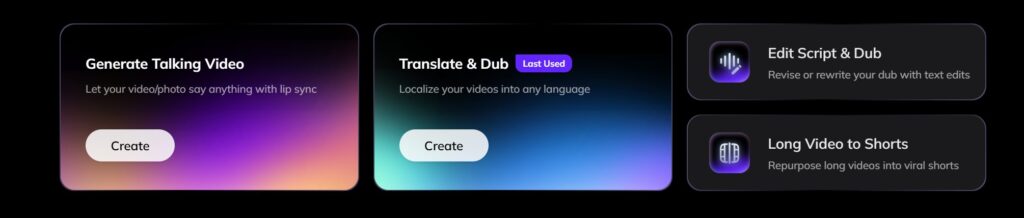
Step 2: Uploading Your Video (or link)
- Click on the “Create” button on “Translate & Dub”.
- Choose a video file from your device or paste a video link.
- Wait for the upload to be completed.
- Ensure the video format is supported (e.g., MP4, MOV).

Step 3: Select The Target Language
- Choose the language you want your video translated into.
- Review the source language to make sure it is correctly detected.
- Customize language preferences if needed (e.g., dialect or tone).
Step 4: Review and Adjust the Translated Transcript
- Check the auto translated transcript for accuracy.
- Edit any errors or adjust text for better readability.
- Use Vozo AI’s editing tools to revise your transcript, add subtitles and even redub your videos.

Step 5: Finalizing and Exporting Your Video
- Check the final video with subtitles and translations applied.
- Select your export settings like file format, resolution or subtitle placement.
- Download the finished video to your device or share it directly.
For more detailed instructions, you can check out Vozo AI’s Help Center and tutorials on YouTube.

You May Also Like:
- Best AI Video Translators
- Best AI Subtitle Translators
- Best AI Dubbing Apps
- Best AI Voice Cloning Apps
Frequently Asked Questions (FAQs)
Can Chrome Extensions Translate YouTube Video Voice (Audio Dubbing)?
Yes, some advanced extensions use AI dubbing to make translated audio. On the other hand, Basic tools usually only show text subtitles. AI dubbing features might cost more than professional dubbing and sound rather robotic.
YouTube Translation Extensions Need Existing Subtitles to Work?
It depends on the extension. Some tools use YouTube’s captions which can be edited manually or automatically and some extensions transcribe audio before translating it. Clear source audio makes transcription more accurate.
Are YouTube Translation Chrome Extensions Free?
A “freemium” model is used by most translation tools where premium choices like high-accuracy translation and AI dubbing are often paid and basic features like subtitles are free.
How Accurate Are Chrome Extension Translations for YouTube Videos?
Their accuracy depends on the AI engine they are using, how clear the audio is and the source language. Most of the time paid AI tools like Vozo AI work better than free ones, but no AI can promise 100% accuracy.
Is It Safe to Use YouTube Translation Chrome Extensions?
Extensions from the official Chrome Web Store are generally safe. You must always review permissions during installation, avoid excessive access requests and read the privacy policy.
Do YouTube Translation Extensions Work on Other Websites Besides YouTube?
Some extensions work on platforms besides YouTube such as TikTok and Facebook. You can check the extension descriptions for a complete list of supported platforms.